Everything you need to know about editing your email templates
How can I access the email editor?
The email editor is available in all provided email templates. Click into any Email This item.
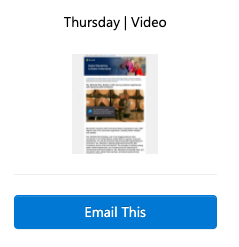
To access the email editor, click Edit under your subject line.
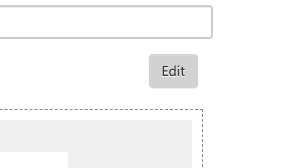
The email editor will open. Hover over the right corner of the section you would like to edit.
Click the red pen to open the section editor.
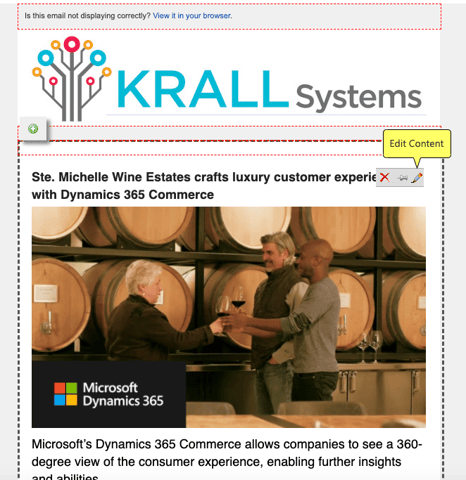
Which sections of my email template can be edited?
You can edit the email body, footer, and View in Browser information.
Please note that buttons in the provided email templates cannot be edited nor deleted. However, you can use the simple button feature to create additional calls-to-action.
See this Quick Tip Video for help creating a custom email.
How can I update my email banner and About Us information?
Your banner and About Us information must be modified in My Profile. Once this information is updated, your banner and About Us information will be automatically added to all of your email templates.
How can I add a personalization token to my emails?
Recipients are more likely to read an email that's been personally addressed to them. Add a first name personalization token to your email templates- here's how.
How can I update or add email preview text?
Make your emails extra engaging by adding Email Preview Text. See instructions here.
We know - there's so much to know about emails! Check out Sending Emails for help setting up your domain, creating a test list, and much more.