Personalize your emails to leads with placeholder tokens (also known as merge tags)
The most common use for placeholder tokens in emails is to address recipients by their first names. Since you can create up to ten custom fields for your contacts in PartnerOn, you can add in any information you like using this feature!
Before selecting and editing your email
Before you add tokens into your email template, make sure that you have added your recipients' first names in their contact records. You can check by going to Contacts > Manage Contacts.
If your recipient's name has been added, you will see their name in parentheses next to their email address in the contact entry.

To edit a contact record, click the pencil icon on the right side of the contact entry.
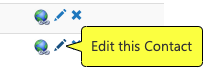
If you have to add in many recipients' first names, it is usually quicker to re-import your contact list using a CSV file that includes first name information.
Editing your email and adding tokens
Start by selecting an Email This item from your selected channels. Click Edit in the upper right corner of the template.
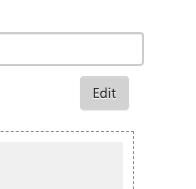
In the email editor, hover over the body section. When it appears, click on the pencil to edit.
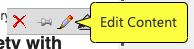
In the body of the email, add a greeting (with a comma or exclamation point). Place your cursor before the comma or explanation point, and click on the placeholder icon in your toolbar.
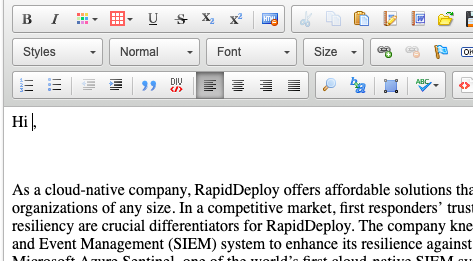

Pick your placeholder token from the drop-down list, and click OK.
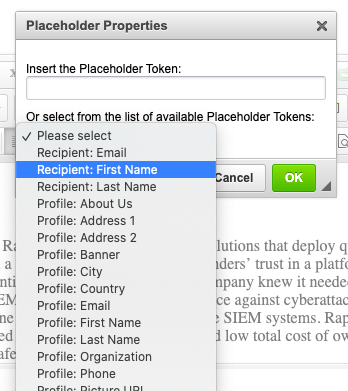
Your token is now placed in the body of the email. Make any other desired changes before clicking Save and then Done to exit the editor.
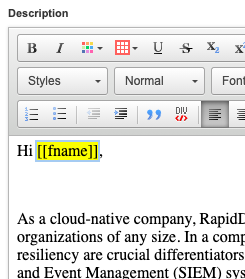
It's important to send a test email to yourself (and a colleague) before sending to your entire list!