Use your “Social Reactions” report via the platform and via email to view your social engagement reactions including likes, comments, shares, clicks, and impressions.
Tip: Your “Social Reactions” report functions the same as your “Activity by Posted Item” report, except the “Social Reactions” report is ordered by the posts with the most to least reactions. Read our article Viewing Your Social Engagement Reactions to learn more about reactions, and how to view your “Activity by Posted Item” report.
How to view your “Social Reactions” report via the platform:
Step 1: Navigate to “Social Reactions” in the menu bar under ‘Reports”
Step 2: View your “Social Reactions” report. You can choose to modify the report, export the report, or view it as is.
Tip: You can modify the report by changing the date range, filtering by channel, content type, “Network”, grouping by theme, or by ordering on a different statistic.
Step 3: Once the report is run, you will see your published content and the number of reactions. By default, these are ordered by posts with the most to least reactions.
Tip: To learn more about viewing who has reacted to your posts, please read our article Viewing your Social Engagement Reactions
How to enable or disable your Weekly MQL Report Email:
Your Weekly MQL Email is enabled by default and you will receive an email every weekend with a summary of your social and email engagement activity for the previous week. Use this report to identify the people who are interested in what you have to say.
To control this report, use the following steps:
Step 1: On your dashboard, click on the gear icon on the upper right-hand corner in the menu bar, and then click on “My Account”
Step 2: Under “My Account”, scroll down to the “Account Preferences” section. You will see “Send Weekly MQL Report?” Choose “Yes” or “No” from the drop-down menu to enable or disable this report.
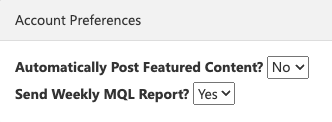
Once you are opted-in to receive the report every week, you will start receiving your weekly email summary report. Check your email each weekend (generally on a Sunday night) for an email with a subject line similar to “Social Reactions Report for Week of [Month Day, Year]”.
This “Weekly MQL” summary report will look something like this. All of your top MQL's for the week will be noted at the beginning of the report.
%20(1).png?width=461&height=657&name=MicrosoftTeams-image%20(3)%20(1).png)
Once you scroll further down, the report will have a detailed description of engagement in regard to each post for the previous week.
Tip: In this email report, you can click the social media hyperlinks to take you to the original social posting. From there you can click on the number of reactions to view who has reacted to your post. You will also be able to see comments and shares here.
Please read our article Viewing Your Social Engagement Reactions or reach out to our support team at support@contentmx.com to learn more.