Clean up your lists following each email campaign
Please make sure that you are familiar with our Email Policy and your email benefits with our program
Where to find contacts who have bounced
Your Activity by Email report provides useful information for all marketing email campaigns that you have sent.
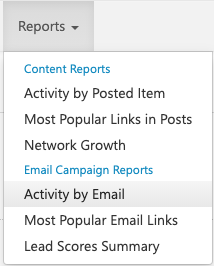
In addition to opens and clicks, this report also shows contacts for whom the email has bounced. As a best practice, you may want to remove bounces and undeliverables from your lists following each email campaign.

Click on the Contacts icon next to Bounces to view more information.
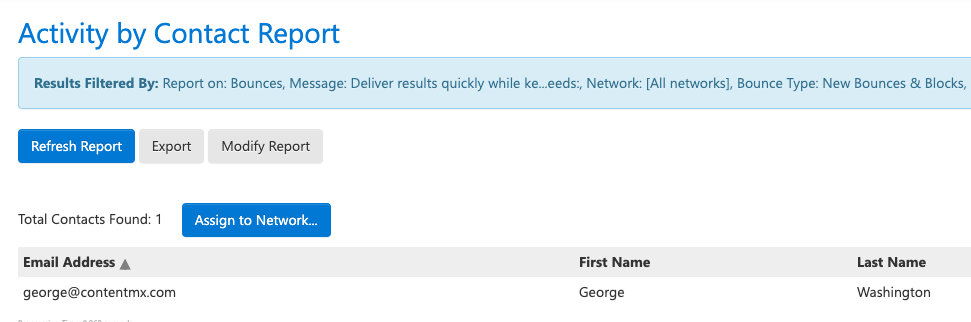
Note that you can filter this report by whichever information is most relevant for you:
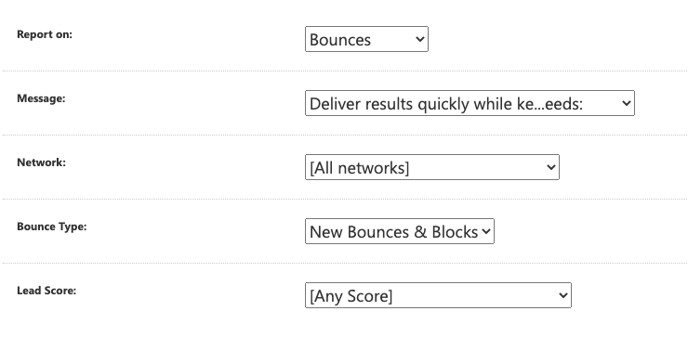
How to remove bounces from your email lists
Step 1: Go to your Activity by Email report. Locate your sent email campaign. Then, click on the Contacts icon next to "Bounces."

You will see a list of bounced contacts for that email campaign.
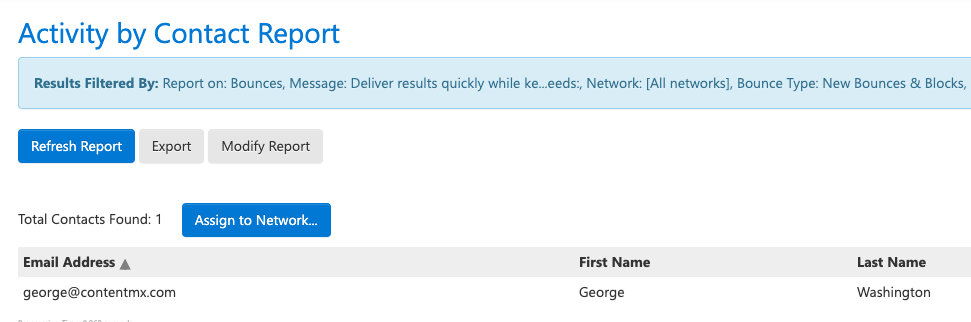
Step 2: Add bounced contacts to their own list. To do this, click "Add to Network." 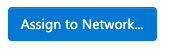
If you do not yet have an email list/network dedicated to bounced contacts, create a new email network from this page.
Select the list where you would like to assign these contacts. Click Assign.
If you would like to view this list, go to Contacts > Manage Contacts.

Step 3: Remove bounced contacts from your email lists. To do this, go to Contacts > Manipulate Contact Lists.
This page has a list of operations you can perform to add or remove contacts from lists. To remove your bounced contacts, use the first operation, as shown below.

Click Run at the bottom of the page.

This operation will remove the bounces that you added to your Bounces list, from your regular email list. Note that if you sent this email campaign to multiple lists, you will need to complete this operation several times.
We don't recommend permanently deleting contacts from your account. This puts your account at risk of violating our email policy as well as local and national spam and privacy laws.