You can utilize Generic Network Connections or Custom HTML Email to share content on your preferred platforms which are not currently integrated.
Our generic network connections make it easy to send yourself prepared content in order to recreate it on the platform or in the CRM of your choice.
Enable your Generic Network options:
Step 1: Navigate to "Manage Networks" under the gear menu in the top right corner of your navigation bar.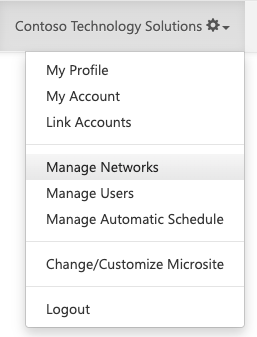
Step 2: Under "Social Media Networks", "Blogs", and "Email", hover over the icons and find the one that reads "Generic Network". Each one will appear like this:
Social Media: 
Blogs:
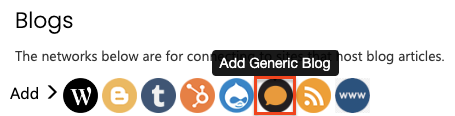
Email:
The Social Media Networks option is for sharing content to a Social Media platform of your choice that we do not currently integrate with, such as Instagram.
The Blogs option is for sharing content to a Blog of your choice that we do not currently integrate with, such as Wix.
The Email option is for sending an email using the Source code of an email solution that we do not currently integrate with, such as Zoho Campaigns.
Note: You may also use these connections if you would rather post the content yourself to LinkedIn, WordPress, or another platform we do integrate with, but be aware that if you use our Generic Network Connections you will have limited reporting.
Step 2: Next, decide where you would like your prepared content to go. Your prepared content can be sent to one or more email addresses, separated by a comma. You can do this for all three generic network connection types.

Step 3: Choose whether you would like this asset to show on the Microsite. You must enable your Microsite first if you intend to use this feature. Then, name your network so you can differentiate it from your other network connections. Now, you can choose whether to include these assets in Automated Posting. You must enable Automated Posting first if you intend to use this feature. Finally, click save.
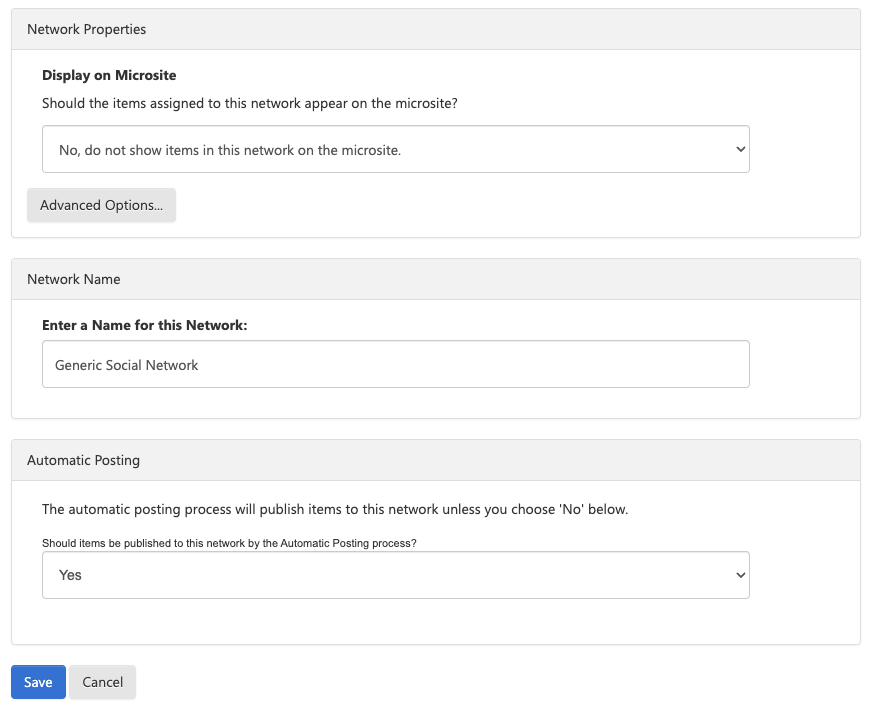
You are now ready to start sharing content with the networks of your choice.
Share content using your Generic Network Connections:
Step 1: Click on your desired channel on the left side of your dashboard. Choose "Share This" if you have enabled the Generic Social Network or Generic Blog Network, and "Email This" if you have enabled the Custom HTML Email connection.
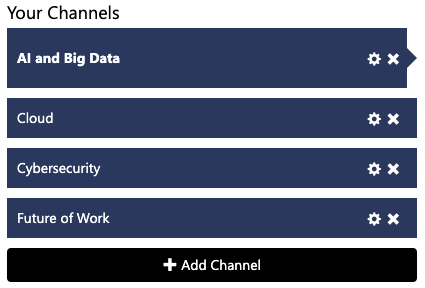
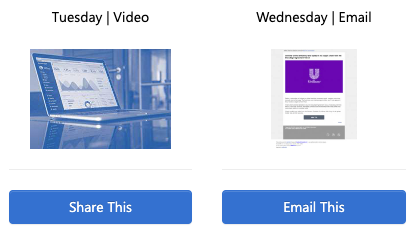
Step 2: Once you click on "Share This" or "Email This", make any desired changes to the messaging, and select your Generic Network Connections under "Publish To".
For Social Media and Blogs:
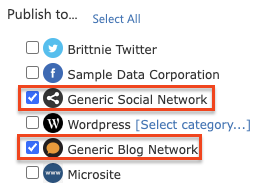
For Email:
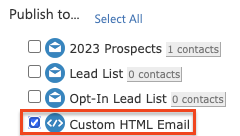
Step 3: Once you hit "Publish To" you will be brought to a confirmation page. Confirm that all of the information is correct, and then click "Confirm" to send this information to yourself via email.
Step 4: Check your email inbox for an email from support@contentmx.com. The email will contain all of the components for your post. You can use these components to create a post on the platforms of your choice. Once you receive the prepared content, here is how it will appear for you to copy and paste:
Generic Social Network and Generic Blog Network emails feature messaging, links, downloadable images, and any other components needed to create this post on other platforms.
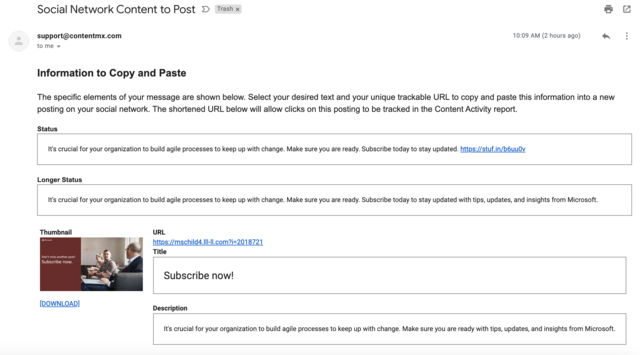
Custom HTML emails have an email attachment that includes the full HTML for the email template, including your company's branding.
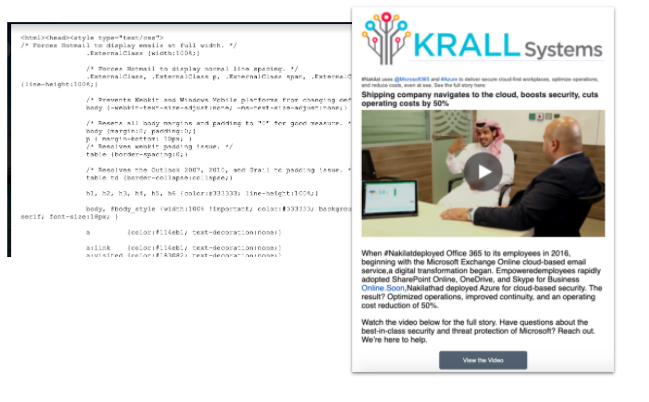
Please note that these assets will not be posted to your desired platforms automatically. This content will be sent to your email for you to copy and paste the information on your desired platforms. The email content will be HTML that you will copy and paste into the source code of your desired email platform.
If you have automated posting turned on, you will receive the Generic Social Media and Generic Blog Network content throughout the week to your email automatically. These emails will be sent to you alongside your automated posts to LinkedIn, Facebook, Twitter, or your connected blog. The Custom HTML Email information will not be included in automated posting, as our email services are manual. Please follow the manual steps above to share HTML emails.