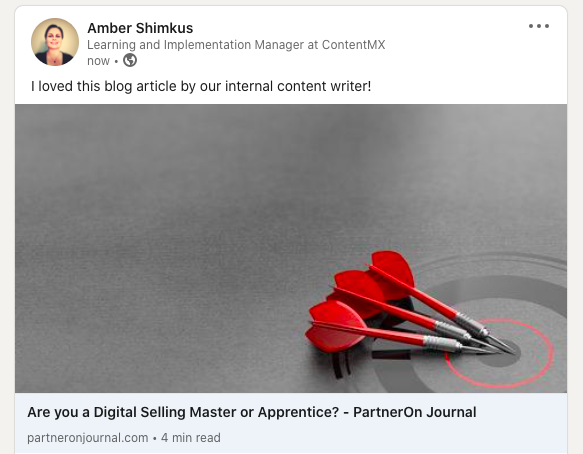Curate a social media post using our custom messaging feature
Sometimes, you want to share an original document, image, or message in addition to your weekly vendor content. Here are some tips and tricks for making the most of your custom social media post.
No matter what type of post you're trying to create, the first step is to log into your account and go to Content > Create Custom Message.
Share a document or PDF
From the dropdown list, choose the Document template.
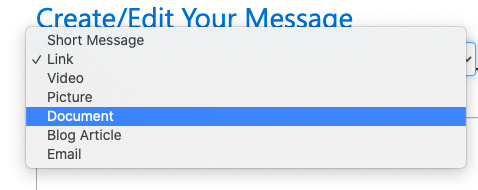
You will see the following sections to fill out:
1) Twitter messaging
2) Facebook and/or LinkedIn messaging
3) A button to upload your document
4) Document Title
5) Document Description
6) A button to upload a thumbnail image for your post
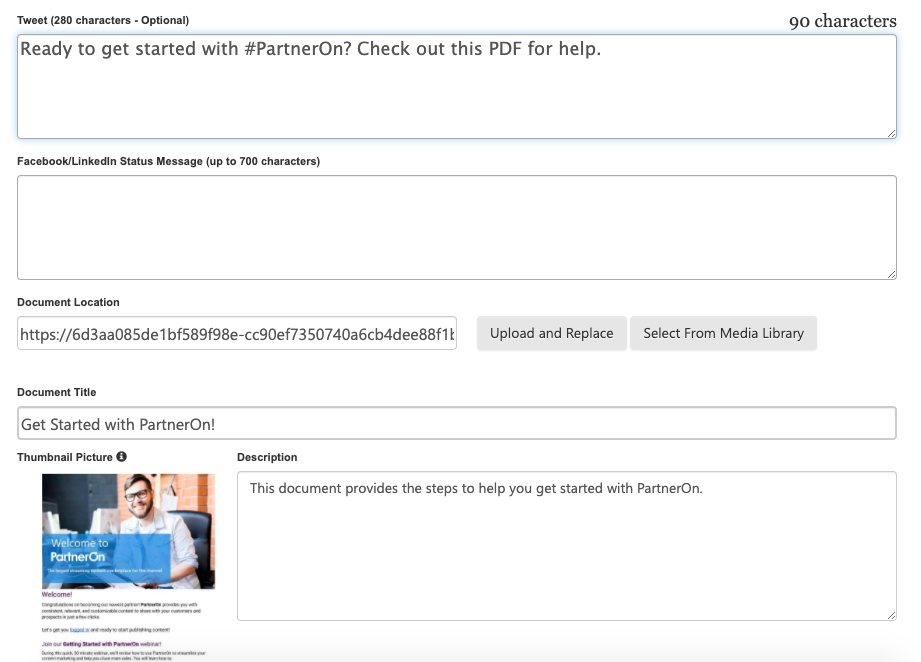
Select your Facebook, Twitter, LinkedIn, and blog networks to share this content.
The end result will look something like this:
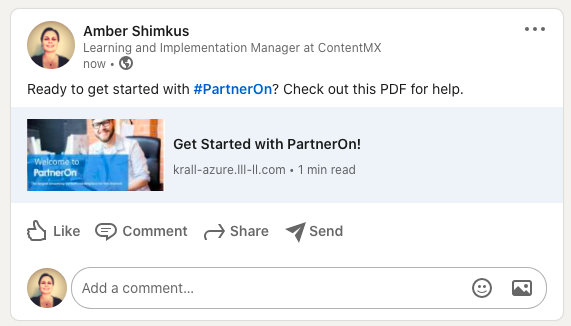
Share a Link, Video, or Message with an Image
Select the respective content type from the dropdown list.
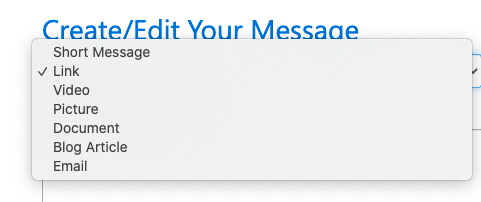
For a more engaging post, make sure to include text, an image, and a hyperlink to an engaging piece of content or your website.
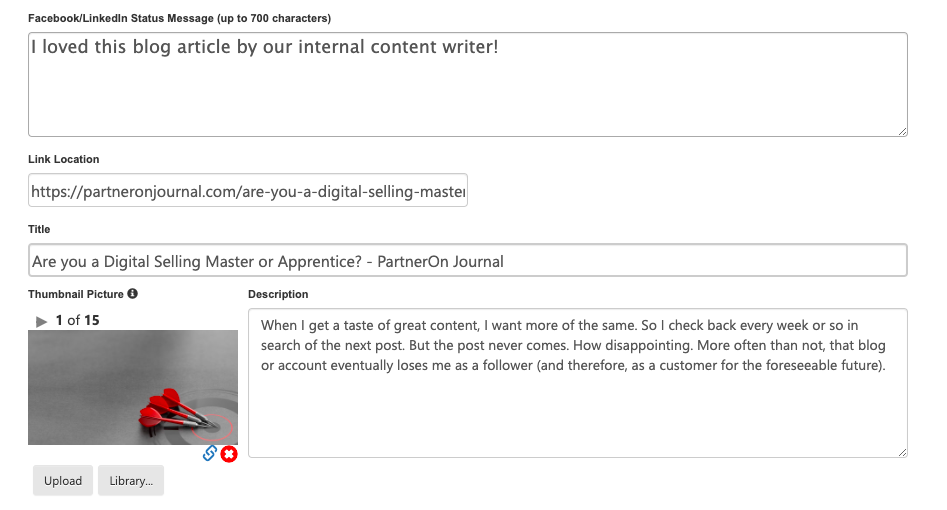
Fill out all fields:
1) Twitter messaging
2) Facebook and/or LinkedIn messaging
3) Link location
4) Post Title
5) Post Description
6) A button to upload a thumbnail image for your post
The end result will look something like this: