Decide which content channels to post to your social media and blog networks.
You now have greater control over automated posting in your account! Choose to share from all of your selected content channels or only from specific channels. Determine whether you would like certain content to be posted to all of your social and blog networks, or only to the ones that you have selected.
Are you new to automated posting? Please read Automated Posting Basics first to understand how the feature works and how to set it up.
Here's how it works:
Click on the gear icon to change your settings for a particular channel.
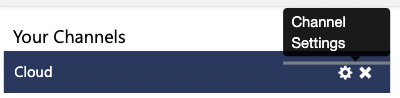
This will open up your channel settings menu, where you can make certain decisions about how this channel will behave.
Would you like this channel "pinned" as your default?
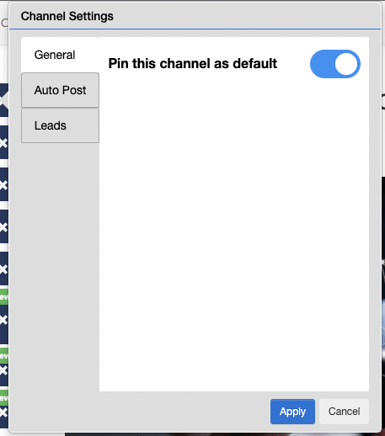
Do you want this channel to automatically post content?
To configure automated posting settings, click on the "Auto Post" tab within your channel settings. This is where you will choose whether the channel should be included in automated posting, and specify to which network(s) on which the content will post.
The default setting is for content from all channels to be included in automated posting, and automated posting will apply to all connected social and blog networks.
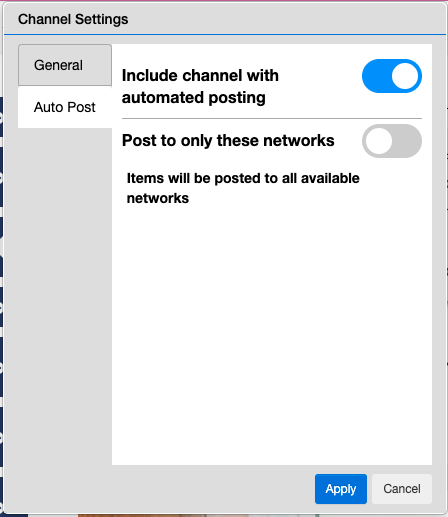
To choose not to include this channel in automated posting, switch the toggle to the OFF position:
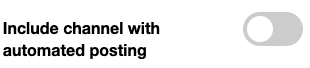
Where would you like content from this channel to be shared?
You can choose whether you would like content from this channel to be shared to all connected social and blog networks (default), or to be shared only to select networks of your choosing.
To share content from this channel to all available social and blog networks, leave the "Post to only these networks" option OFF:
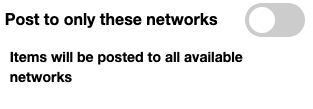
To share content only to certain networks, turn "Post to only these networks" ON. Select the network(s) where you would like content to be shared.
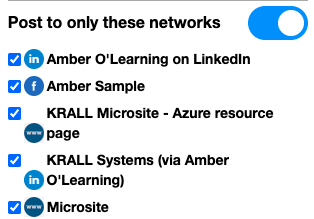
Click Apply to save your changes.
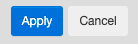
How can I prevent automatic posting to specific networks?
To exclude specific networks so that they never receive automatically posted content, you can enable or disable the Auto Post setting when defining the network connection. Go to Manage Networks and edit the network that you would like to exclude.
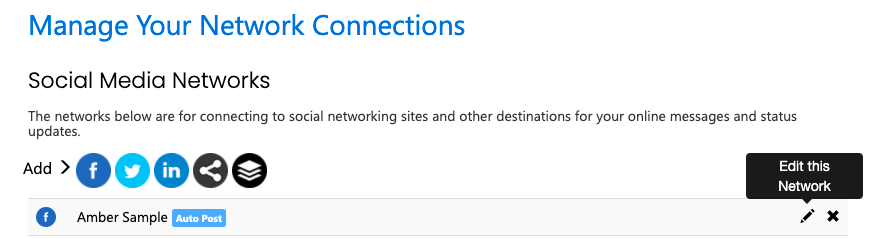
At the very bottom of your network settings, see the Auto Post option. Here, you can select whether you would like this network to be included in automated posting. Make your selection, and remember to click Save.
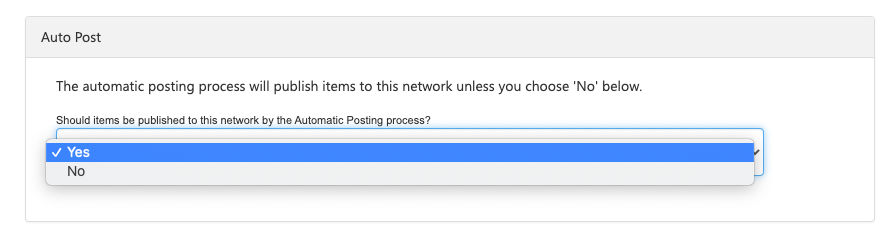
If you have added a network that you NEVER want to automatically share content, this is a quick and easy way to prevent this network from being included in automated posting.
Currently, it is not possible to automatically post content to Email Networks.
Troubleshooting
I changed the settings mid-week, but I don't see my changes reflected in automated posting. Why not?
Our automated posting feature runs every week, starting on Monday. If you make changes to your automated posting settings in the middle of the week, they will be applied in the next automated posting cycle. You can manage content that has been scheduled for the week in Content > Scheduled and Pending Content.