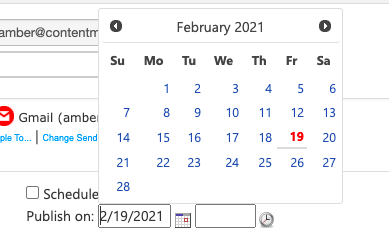Create a network connection for your Outlook account for easy access to your contacts
Do you use your Outlook account frequently to send emails? Here's how to connect Outlook with your ContentMX account for a streamlined experience when sending marketing emails.
Here's how to set it up:
Go to Network Connections, and click on the Microsoft Outlook icon.
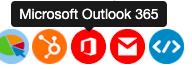
Then, click "Connect to Microsoft Office 365" 
Enter your Microsoft Outlook credentials
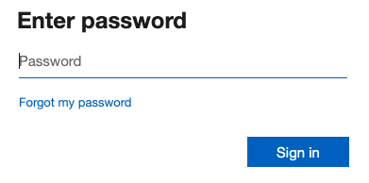
Configuration settings
1.) Choose to have emails immediately send to recipients, or to have emails held in your Outlook account so you can review and send them manually.
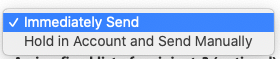
2.) If you like, you can assign a specific list of recipients to receive all emails sent to this network. Most partners leave this field blank.
3.) Name your network, and click save.
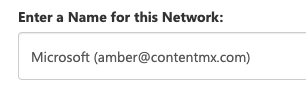
Sending an email using your Outlook connection
Click into the Email This item of your choice. Make any desired changes to your email template.
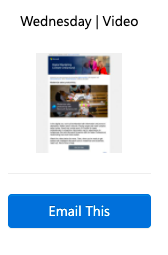
Under "Publish To," select your Outlook network connection.
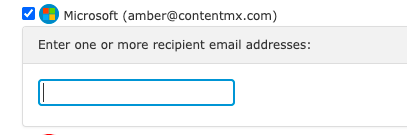
Begin typing a recipient's email address. Suggestions will populate based from your Outlook contacts. Click on a recipient's email address to add them to the send.

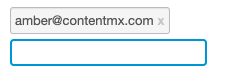
Once all recipients have been added, schedule your email to be sent.