Instantly share marketing content to your Facebook, LinkedIn, and Twitter accounts.
Looking for a video resource? Watch our Quick Tip Video on connecting your networks.
Do you have more than one Facebook, LinkedIn, or Twitter account where you would like to share content? No problem: you're welcome to make multiple connections, and can choose to connect your personal LinkedIn or Twitter account in addition to your company's page.
Connecting with Facebook
In order to connect a Facebook page, you must be an admin or editor of the page you are trying to connect. When making the connection, enter your personal Facebook account credentials.
Log in and go to Manage Networks.
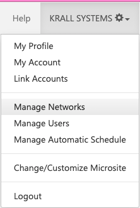
Under Social Media Networks, click the Facebook icon.

Then, click Connect to Facebook Page.
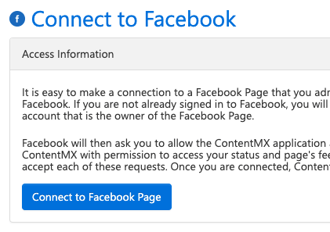
In the pop-up window, enter your personal Facebook login credentials, and click Log In.
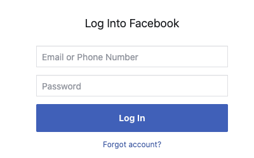
Accept the permissions, then select the Facebook page you would like to connect. Click Select, then click Done on the following page to complete the connection.
If you're having trouble connecting your Facebook account in PartnerOn:
1. Make sure you're logging in using your personal Facebook credentials, and that you are an admin or editor of the Facebook page.
2. Try using a different browser (Chrome, Edge, Firefox, etc.) to make the connection.
Connecting with LinkedIn
You can connect with your company and/or personal LinkedIn to easily share content with your connections.
Log in and go to Manage Networks.
Under Social Media Networks, click the LinkedIn icon.

Choose whether to connect a personal or company page.

Enter your LinkedIn credentials in the pop-up window and click Sign in.
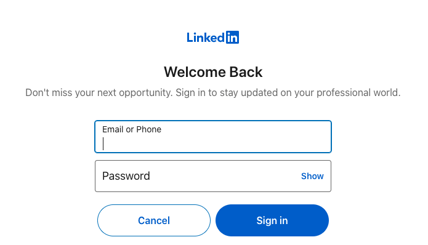
Click Done to complete your connection to LinkedIn.
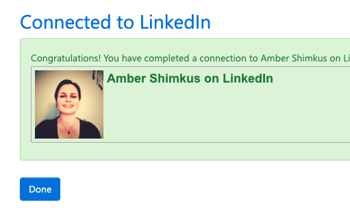
If you're connecting a company LinkedIn page, you must be an admin of the page in order to connect.
Note for personal LinkedIn connections
For accurate reporting about the impressions, clicks, and likes you receive from posts to your personal LinkedIn account, add the current number of LinkedIn connections you have.
Go to Manage Networks, and click on your LinkedIn connection to edit its settings.

In the box provided, enter your current number of LinkedIn connections. Please note that you will need to update this regularly for reporting accuracy.
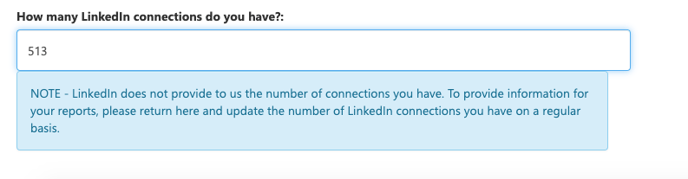
Click Save at the bottom of the page to update your LinkedIn connection.
Connecting with Twitter
Like with LinkedIn connections, you can connect to personal and/or company Twitter accounts.
Log in and go to Manage Networks. Click on the Twitter icon.

Click Connect to Twitter.
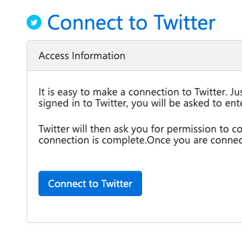
Enter your Twitter handle and password in the pop-up window, and click Authorize App to continue.
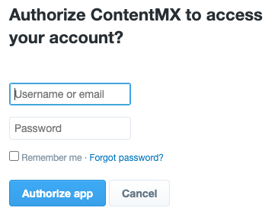
Click Done to complete the connection.
Once you've connected at least one of your social media networks, you're ready to start sharing content. If you'd like to learn more about automated posting, check out this article next.