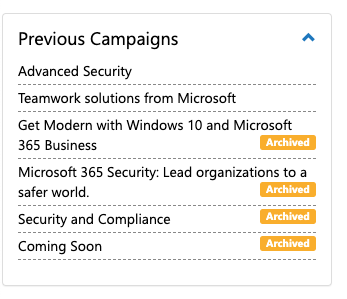Use the Campaign Selector feature to find content that is most relevant to your goals and audience
The Campaign Selector feature is currently available in select channels and programs.
In select content channels, you have access to 52 weeks of content through the Campaign Selector feature. This feature enables you to select from all available campaigns to find the one that most closely matches your current goals and audiences.
How to use the Campaign Selector
Step 1: Log in and click into one of your content channels
Step 2: At the top of the channel, click "Select another campaign"
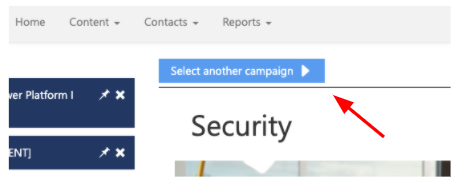
A list of available campaigns will appear. Note that your current campaign appears in a darker grey than the rest of the campaign options.
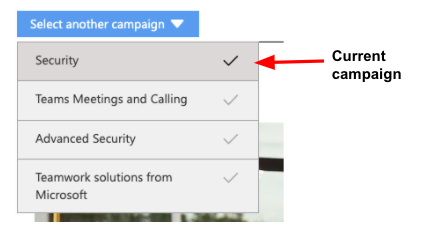
Step 3: Preview a campaign
In preview mode, you can preview a campaign and its first week of content before deciding to start the campaign. Click on a campaign within the dropdown list to preview its content.
When in preview mode, you will see an orange notification appear on your dashboard:

Scroll down to preview the campaign's description and first week of content :
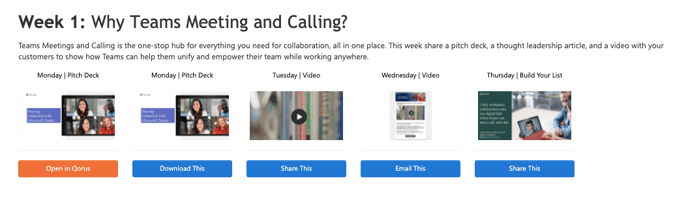
Step 4: Start your new campaign
To start the new campaign, click on the Play icon next to the desired campaign in the dropdown list, or click Start this Campaign:
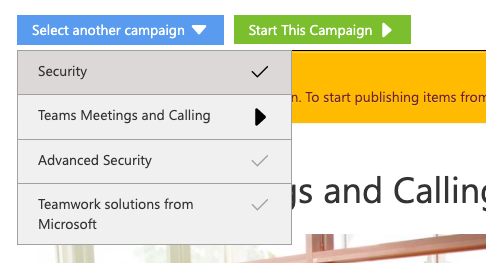
How to view past campaigns
To view your previous campaigns, scroll down and locate Previous Campaigns in the sidebar. Click to expand.